In today’s interconnected world, managing our online presence is more crucial than ever, especially on professional platforms like LinkedIn. As professionals, we strive to build meaningful connections, but sometimes, situations arise where we need to exercise control over who can access our profiles and network. One such feature that LinkedIn offers is the ability to block other users. In this article, we will delve into the intricacies of blocking someone on LinkedIn, providing you with a step-by-step guide and essential tips to safeguard your privacy and maintain a professional online presence.
Whether you’re encountering spammy messages, unwanted solicitations, or simply wish to limit certain individuals from viewing your profile, understanding to block someone on LinkedIn is an essential skill in managing your online reputation effectively. So, let’s explore the process of how to block someone on LinkedIn and empower you to take control of your networking experience.
Understanding Blocking on LinkedIn
Blocking on LinkedIn is a feature that allows users to restrict certain individuals from accessing their profile, sending them messages, or viewing their updates and activity. When you block someone on LinkedIn, they will not be notified of the action, but they will no longer have access to your profile or any content you share.
What Does Blocking Mean on LinkedIn?
When you block a user on LinkedIn, you effectively cut off all communication and access from that person. This means they won’t be able to see your profile, send you messages, or interact with your content in any way. Blocking is a way to protect your privacy and control your network by preventing unwanted interactions from specific individuals.
Importance of Utilizing Privacy Settings for Managing Connections
LinkedIn offers robust privacy settings that allow users to customize their experience and control who can see their profile, connections, and activity. By utilizing these settings effectively, users can manage their connections in a way that aligns with their professional goals and comfort level.
It’s important to understand and regularly review your privacy settings on LinkedIn to ensure that your profile is visible to the right audience and that you’re comfortable with the level of access others have to your information. Whether you’re looking to maintain a tight-knit network of professional contacts or expand your reach while protecting your privacy, leveraging LinkedIn’s privacy settings is key to managing your online presence effectively.
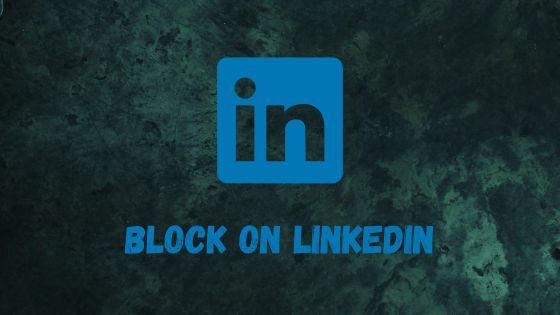
How to block someone on LinkedIn
To block someone on LinkedIn, follow these simple steps:
- Go to the Profile: Navigate to the profile of the person you want to block. You can do this by searching for their name in the LinkedIn search bar and clicking on their profile.
- Click on the “More” Button: On their profile page, locate the “More” button. It’s usually represented by three dots and is located near the “Connect” or “Message” button.
- Select “Block or Report”: Click on the “More” button, and a dropdown menu will appear. From this menu, select “Block or Report.”
- Confirm Blocking: LinkedIn will then ask you to confirm whether you want to block the user. Confirm your decision by clicking on the “Block” button.
- Optional: Report: If the user has engaged in inappropriate behavior or violated LinkedIn’s terms of service, you can choose to report them before blocking. This option is available in the same dropdown menu where you select “Block or Report.”
Once you’ve completed these steps, the person will be blocked from accessing your profile, sending you messages, or interacting with your content on LinkedIn. Keep in mind that blocking is a reversible action, so if you change your mind later, you can unblock the person using similar steps.
Alternatives to Blocking
While blocking someone on LinkedIn is an effective way to manage unwanted connections, there are alternative approaches you can consider before taking this step. Here are some options to consider:
Restricting Profile Visibility
Instead of blocking a user entirely, you can adjust your profile visibility settings to limit what they can see. LinkedIn offers options to customize who can view your profile, including “Everyone,” “Your Network,” or “Your Connections.” By restricting profile visibility, you can control the extent to which unwanted connections can access your information without completely cutting them off.
Ignoring or Hiding Updates
LinkedIn allows users to ignore or hide updates from specific connections without blocking them. This means you can still remain connected to the individual, but their updates and activity will not appear in your feed. Ignoring updates can be a less confrontational way to manage unwanted connections while still maintaining a connection on the platform.
Muting Conversations
If you’re receiving unwanted messages from a connection but don’t want to block them entirely, you can mute the conversation instead. Muting a conversation prevents notifications from that specific chat, allowing you to avoid distractions without severing the connection entirely.
Setting Boundaries
Sometimes, a direct approach is the most effective solution. If you’re comfortable doing so, consider reaching out to the individual and communicating your boundaries politely but firmly. Let them know your preferences regarding communication and interaction on LinkedIn. Clear communication can often resolve issues without the need for drastic measures like blocking.
By exploring these alternatives to blocking, you can find a solution that best suits your needs while maintaining professionalism and courtesy on LinkedIn. Each option offers a different level of control over your connections, allowing you to manage your network in a way that aligns with your preferences and objectives.
Managing Privacy Settings
LinkedIn provides users with a range of privacy settings that empower them to control who can see their profile, connections, and activity. Understanding and customizing these settings is crucial for maintaining privacy while networking effectively. Here’s how you can manage your privacy settings on LinkedIn:
Exploring LinkedIn’s Privacy Settings
- Accessing Privacy & Settings: Start by clicking on your profile picture in the top right corner of the LinkedIn homepage and selecting “Settings & Privacy” from the dropdown menu.
- Privacy Tab: Within the Settings & Privacy menu, navigate to the “Privacy” tab. Here, you’ll find a variety of options for managing your privacy settings.
- Profile Visibility: Customize who can see your profile information, including your headline, photo, and summary. You can choose to make your profile visible to everyone, your connections, or only people in your network.
- Activity Broadcasts: Control whether LinkedIn broadcasts your profile updates, such as changes to your headline or job status, to your network. You can choose to turn off activity broadcasts entirely or customize them based on your preferences.
- Blocking and Hiding: Explore options for blocking users, hiding your connections list, and managing who can send you invitations to connect.
Tips for Maintaining Privacy While Networking
- Review Regularly: Regularly review and update your privacy settings to ensure they reflect your current preferences and comfort level.
- Be Selective with Connection Requests: Only accept connection requests from individuals you know or trust. Be cautious about connecting with strangers, especially those who send generic or unsolicited invitations.
- Limit Profile Visibility: Consider restricting certain profile sections, such as your contact information or personal details, to ensure they’re only visible to trusted connections.
- Use Messaging Wisely: Be mindful of the information you share in messages and group discussions. Avoid disclosing sensitive or confidential information to individuals you’re not familiar with.
- Report Inappropriate Activity: If you encounter any suspicious or inappropriate behavior on LinkedIn, report it to LinkedIn’s support team immediately.
By proactively managing your privacy settings and following these tips, you can network confidently on LinkedIn while safeguarding your personal information and maintaining control over your online presence.
Handling Unwanted Contacts Professionally
Dealing with unwanted contacts on LinkedIn can be challenging, especially if you want to maintain a professional demeanor without resorting to blocking. Here are some strategies for handling unwanted contacts in a professional manner:
Politely Decline Connection Requests
If you receive a connection request from someone you don’t know or don’t wish to connect with, it’s perfectly acceptable to decline the request. You can do this by clicking on the “Ignore” or “I don’t know [Name]” option when prompted.
Use the “Reply Without Accepting” Feature
LinkedIn offers a feature that allows you to reply to connection requests without actually accepting them. This can be useful if you want to acknowledge the request but don’t want to establish a connection. Simply click on the “Reply” button and select the appropriate response
Redirect to Other Platforms
If the unwanted contact is persistent or inappropriate, consider redirecting them to other platforms where you feel more comfortable communicating. Politely explain that you prefer to keep your LinkedIn connections limited to professional contacts and suggest connecting on a different platform if necessary.
Set Clear Boundaries
If you receive unsolicited messages or requests from connections that make you uncomfortable, don’t hesitate to set clear boundaries. You can politely inform the individual that you prefer to keep your LinkedIn interactions strictly professional and request that they refrain from contacting you for personal reasons.
Utilize LinkedIn’s Messaging Filters
LinkedIn offers messaging filters that allow you to control who can send you messages. You can adjust these filters to only receive messages from your connections or connections of your connections, which can help reduce the influx of unwanted messages.
Report Inappropriate Behavior
If the unwanted contact persists or engages in inappropriate behavior, don’t hesitate to report them to LinkedIn. LinkedIn takes reports of harassment, spam, and other violations seriously and will take appropriate action against the offending party.
By employing these strategies, you can handle unwanted contacts on LinkedIn in a professional and respectful manner without resorting to blocking. Remember to prioritize your comfort and boundaries while maintaining a positive and professional online presence.
Etiquette on LinkedIn
Maintaining professionalism on LinkedIn is essential for building and nurturing valuable connections. Here are some best practices for navigating LinkedIn etiquette:
Complete Your Profile
Ensure your LinkedIn profile is complete and up-to-date with relevant information, including your professional experience, skills, and education. A well-crafted profile helps you make a positive impression on potential connections.
Personalize Connection Requests
When sending connection requests, take the time to personalize your message. Mention how you know the person or why you’re interested in connecting. Avoid sending generic connection requests, as they can come across as impersonal.
Engage Thoughtfully
Engage with your connections’ content by liking, commenting, and sharing posts that resonate with you. Add value to discussions by providing insightful comments and sharing relevant articles or resources.
Be Respectful and Professional
Treat LinkedIn interactions with the same level of professionalism as you would in a face-to-face professional setting. Be courteous, respectful, and mindful of others’ opinions and perspectives.
Avoid Over-Promotion
While it’s acceptable to share updates about your professional achievements and activities, avoid over-promoting yourself or your products/services. Focus on providing valuable content and building genuine relationships with your connections.
Respond Promptly
When someone reaches out to you via LinkedIn message or connection request, try to respond promptly, even if it’s just to acknowledge their message. Prompt responses demonstrate professionalism and courtesy.
Give and Receive Recommendations
Offer genuine recommendations for colleagues and connections whose work you admire and respect. Likewise, don’t hesitate to request recommendations from others if you feel they can speak to your skills and expertise.
Respect Privacy and Boundaries
Respect the privacy and boundaries of your connections. Avoid sending unsolicited messages or requests and refrain from sharing sensitive or confidential information without permission.
By following these etiquette guidelines, you can cultivate a positive and professional presence on LinkedIn while effectively managing your connections and networking opportunities. Remember that LinkedIn is a platform for building meaningful professional relationships, so approach interactions with authenticity, integrity, and respect.
Conclusion
In conclusion, mastering the art of managing connections on LinkedIn involves a combination of utilizing platform features effectively and adhering to professional etiquette. Whether you’re blocking unwanted contacts, customizing your privacy settings, or engaging with your network, maintaining professionalism is paramount.
By understanding how to block someone on LinkedIn and exploring alternative methods for managing unwanted connections, you can navigate the platform with confidence and control. Additionally, leveraging LinkedIn’s privacy settings empowers you to customize your experience and protect your personal information while networking.
Furthermore, handling unwanted contacts professionally and adhering to LinkedIn etiquette guidelines helps you build and nurture valuable connections while fostering a positive online reputation. By prioritizing respect, integrity, and professionalism in your interactions, you can maximize the benefits of LinkedIn as a networking and career development tool.
In essence, LinkedIn offers a wealth of opportunities for professional growth and connection-building, and by approaching the platform with professionalism and courtesy, you can unlock its full potential to advance your career and achieve your professional goals.
