FaceTime is a popular video and audio call app on the iPhone, but it typically requires a Wi-Fi connection to work. However, there are ways to use Face Time without Wi-Fi by using a cellular data connection instead. In this guide, we will show you how to use FaceTime without Wi-Fi on your iPhone.
How to Use FaceTime Without Wi-Fi
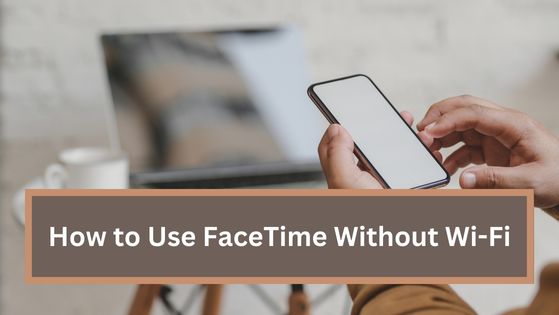
Step 1: Enable Cellular Data for FaceTime
To use Face Time without Wi-Fi, you’ll need to have cellular data enabled for the FaceTime app. Go to the “Settings” app, tap on “Cellular,” and make sure that the toggle next to “FaceTime” is turned on. This will allow FaceTime to use your cellular data instead of WiFi.
Step 2: Make a FaceTime Call
To make a FaceTime call, open the FaceTime app and tap on the name or number of the person you want to call. You can also make a FaceTime call from the Contacts app or from a recent call in the “Phone” app. Simply tap on the name or number of the person you want to call, then tap on the “FaceTime” icon.
Step 3: Check Cellular Data Usage
Using FaceTime without Wi Fi can quickly use up a lot of cellular data, so it’s important to keep an eye on your cellular data usage. You can check your cellular data usage in the “Settings” app by tapping on “Cellular” and scrolling down to see the amount of cellular data used by each app.
Tips for Using FaceTime Without Wi-Fi
Here are a few tips to help you use FaceTime without Wi-Fi more efficiently:
- Make sure that you have a strong cellular data connection to ensure high-quality video and audio calls.
- Test the video and audio quality before making a call.
- If you have a limited data plan, consider using Face Time only when you have access to Wi-Fi.
Conclusion
While using FaceTime without Wi-Fi can be convenient, it’s important to be mindful of your cellular data usage. With a little bit of planning and preparation, you can use Face Time without Wi-Fi and stay connected with your loved ones.
