XMEye is a surveillance software that allows users to view and manage CCTV cameras remotely from a PC or mobile device. It is typically used for monitoring homes, offices, and other properties. To use XMEye for PC, you will need to download and install the software, then connect it to your CCTV cameras using their IP addresses. Once connected, you will be able to view live footage and control the cameras from your PC. Some key features of XMEye include remote viewing, motion detection, and support for multiple cameras.
What Is XMEye Cam App for PC

This cam app is a free service that gives you increased security in your home and workplace. If you download the app with the emulator on your PC, you can easily monitor your home or workplace remotely. In addition to monitoring, you can enjoy many more features.
Contents
Features
Using XMEye on PC, you can easily monitor live video on your PC and manage the camera. You can log in with the serial number of the device. It performs through the MD5 encryption system and more security features, which strengthens your trust.
Live view monitoring: You can view and monitor live view on your PC or smartphone device.
Playing and recording: Users can play specific videos and save them as needed.
Remote Playback: You can play home videos from the office or anywhere else.
Picture and screenshot: Videos can be used to take pictures of specific scenes and screenshots.
PTZ control support: You can operate the cameras remotely. And can zoom in to view any scene well.
Serial number scanner and QR code available: Camera devices have serial number and QR code. Devices can be easily set by scanning the device’s serial number or QR code.
Two-way talk support: It supports two-way talk. You can talk to your pet or anyone else. Having a microphone in the camera allows you to easily send your messages home.
Basic Information
- Last updated: April 26, 2020
- Price: Free
- Size: Varies with Devices
- Category: Tools
- Platforms: Android, Windows
- Developer: Huangwanshui

How to Download on Android
- Launch Play Store of your Android device.
- Type “XMEye cam app” and click search icon.
- Then, click the XMEye icon to install.
- Click the install button.
After complete installation, setup XMEye DVRs or NVRs to monitor your home or workplace.
How to Download on PC(Windows)
You need to use the emulator to download the app to your PC.
- First download an emulator.
- Then, open the emulator and launch PlayStore on the screen.
- Type “XMEye cam app” and click search icon.
- Then, click the XMEye icon to install.
- Click the install button.
You Can Read Also: Nest App for PC
How do I register for the XMEye app?
Like many other apps, visit the apps website.
- Visit XMEye app website.
- Then, click the “Register” button below. You will see a new page.
- Provide username, e-mail, verification code and password. You must provide a valid email. A verification code will be inboxed in your mailbox when you send the email. Enter a password after you enter that code in the Verification Code box.
- Finally, click OK.
- Your registration is complete with the XMEye app.
How to add a device?
- Login to the account by entering the username and password.
- Click on the “+” button at the top right of the screen.
- Then, click the Manual Add button.
- Device Name: You must enter a device name.
- Serial Number: See the Serial Number from the label of the device you want to add and input it. You can also collect the serial number by scanning the QR code.
- Port Number: Related to the media port in the device’s network settings.
- Local Area Search: You can search the device on the same LAN by clicking “Search”.
Alternatives
 AtHome Video Streamer
AtHome Video Streamer
Using AtHome Video Streamer, you can monitor your home from the outside. You will get alerts if there is any problem at home. Uses P2P transfer technology and powerful encryption systems to protect your privacy. Advanced technology is used to detect motion, so it does not give you the wrong alarm. You can monitor anytime from anywhere on the go. You can see clearly even in the dark through its night vision mode.
This app supports Android, iOS, PC and Android tv box. AtHome Video Streamer is my first choice as an alternative to XMEye cam app.
 XProtect Mobile app
XProtect Mobile app
XProtect Mobile app is a monitoring system. You can monitor your home by installing this app on your smartphone or PC. You can use this app to watch live video through your home camera. Users can play and record videos. You can also export recorded videos. You can listen to the audio and talk to anyone at home through the speakers. XProtect Mobile app is my second choice as an alternative to free XMEye app.
 Vss Mobile
Vss Mobile
The Vss Mobile app enables the user to view WiFi and GPRS videos. It directly supports the connection of your domain and IP. You can do 1/4/16 or multi-channel switching. Devices can be easily moved right, left, up and down. You can better zoom in and watch videos from anywhere on your device. The app supports remote control so you can monitor it remotely. This app is forbidden to use in China. Vss Mobile is my third choice as an alternative to the XMEye app.
TapCMS
The TapCMS app has been developed for Android. This app for DVRs devices. Virtually, you can remotely monitor and control unlimited DVRs. It supports two-way talk and versatile playback operations. Receive warning signals for monitors and controls. You can playback videos according to time and event. You can zoom the videos through PTZ control. Users can take snapshots from videos. You will need to provide a password to access the DVRs. TapCMS is my fourth choice as an alternative to XMEye cam tools.
 WardenCam
WardenCam
The Wardencam app gives you home security remotely. You can control home cameras using this app on your smartphone or tablet or PC. You will see live streaming and events. It can detect motion and send you notifications. You can watch the video from the recording that you missed. You can operate multiple cameras in one system. Users can stream every moment of video. You can also talk and listen. You can download this app for free. WardenCam is my fifth choice as an alternative to XMEye cam software.
FAQs
How do I set up XMEye on my PC?
First, download and install the XMEye software on your PC. Then, connect your CCTV cameras to your network and obtain their IP addresses. Open the XMEye software and add the cameras using their IP addresses.
How do I view live footage from my CCTV cameras on XMEye?
Once you have set up XMEye and connected your cameras, you can view live footage by opening the software and selecting the camera you want to view.
Can I view footage from multiple cameras on XMEye?
Yes, XMEye supports multiple cameras and allows you to view footage from all of them at once or switch between them.
Can I control my CCTV cameras using XMEye?
Yes, XMEye allows you to control your cameras remotely, including adjusting the angle and zooming in and out.
Does XMEye have motion detection?
Yes, XMEye has a built-in motion detection feature that can alert you when movement is detected by your CCTV cameras.
Is XMEye compatible with all types of CCTV cameras?
XMEye is compatible with most CCTV cameras that support the ONVIF protocol and have a unique IP address.
Conclusion
XMEye for PC is a great app for managing cameras on your PC. However, the problem is that this app works on its DVR or NVR. You will not be able to manage DVR or NVR of any other brand with this app. If you have XMEYE DVRs or NVRs, you can download this app on your PC and keep your home safe.
You Can Read Also: FLIR Cloud Client Software

 AtHome Video Streamer
AtHome Video Streamer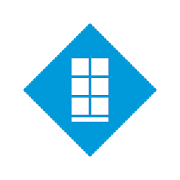 XProtect Mobile app
XProtect Mobile app Vss Mobile
Vss Mobile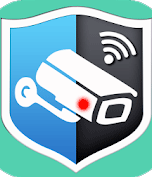 WardenCam
WardenCam